Have you ever wanted to play around with Google’s Android OS before you go down to buy one of the many Android tablets or smartphones? Well here is a quick way to get the JellyBean 4.2 version running on your computer so you can evaluate it. I created an Android Appliance that will run in VirtualBox. You simply install VirtualBox and import my appliance file. Simple and quick. Enjoy!
Step 1:
Download VirtualBox and install it.
Step 2:
Download this Android Jellybean VirtualBox Appliance that I pre-built to make this super simple.
Step 3:
Open VirtualBox, click on [File] -> [Import Appliance]
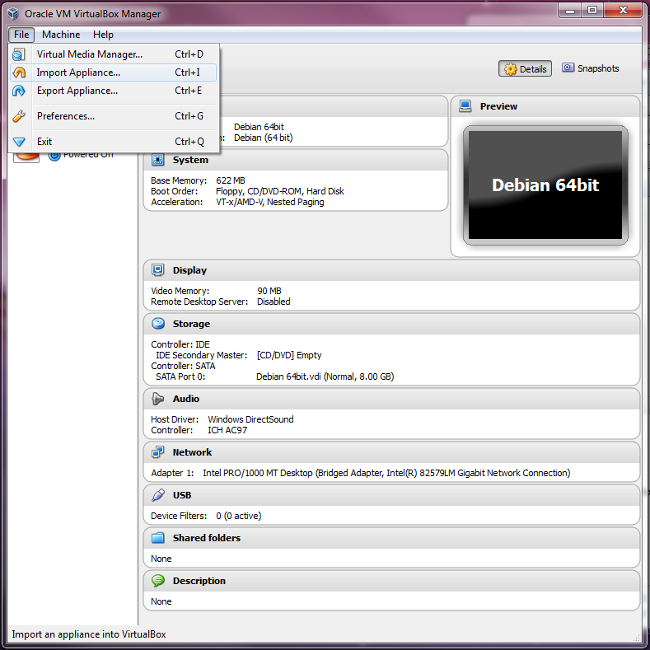
Step4:
Click on “Open Appliance”…

Now select the Appliance file that you downloaded in Step 2, named “Android_JB_4.2.2.ova” .
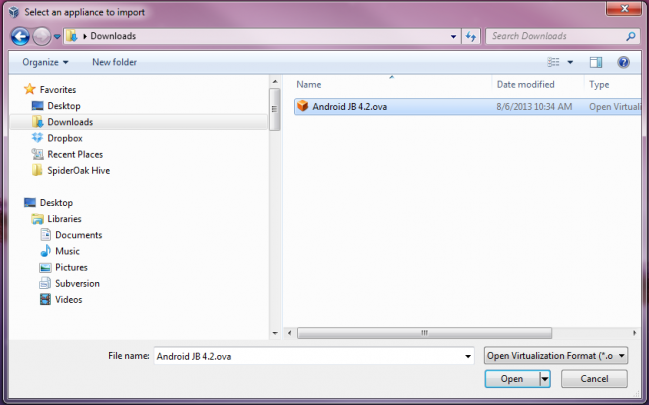
Then click on [Import]…

Done!
Now its time to try it out. Select “Android JB 4.2” in the left pane and click the [Start] button on the toolbar…

If you did everything right, you will see the Android Boot loader start up. Just wait and it will launch Android Jellybean in a few seconds…
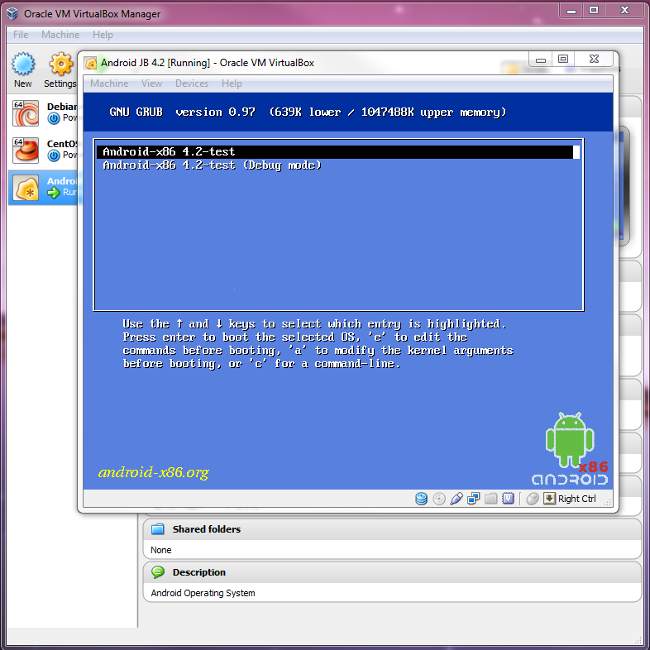
You will soon see a splash screen that looks like this…
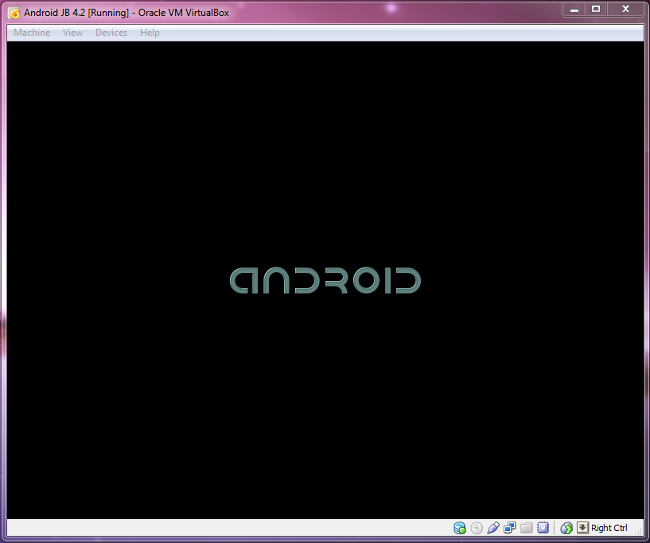
After a few seconds, you will finally see the Android Welcome screen…

Enjoy!
NOTE:
If you want to go a more manual route and build your own virtual machine to run JellyBean 4.2, I suggest checking here for an excellent article on how to do just that.
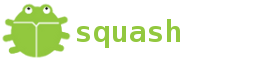
doesn’t work
kernel loading failed
Strange.
I tested it on several computers before posting it. Can you give me some specifics on your system? It will help me debug it.
Works great. Thank you
Glad to hear!